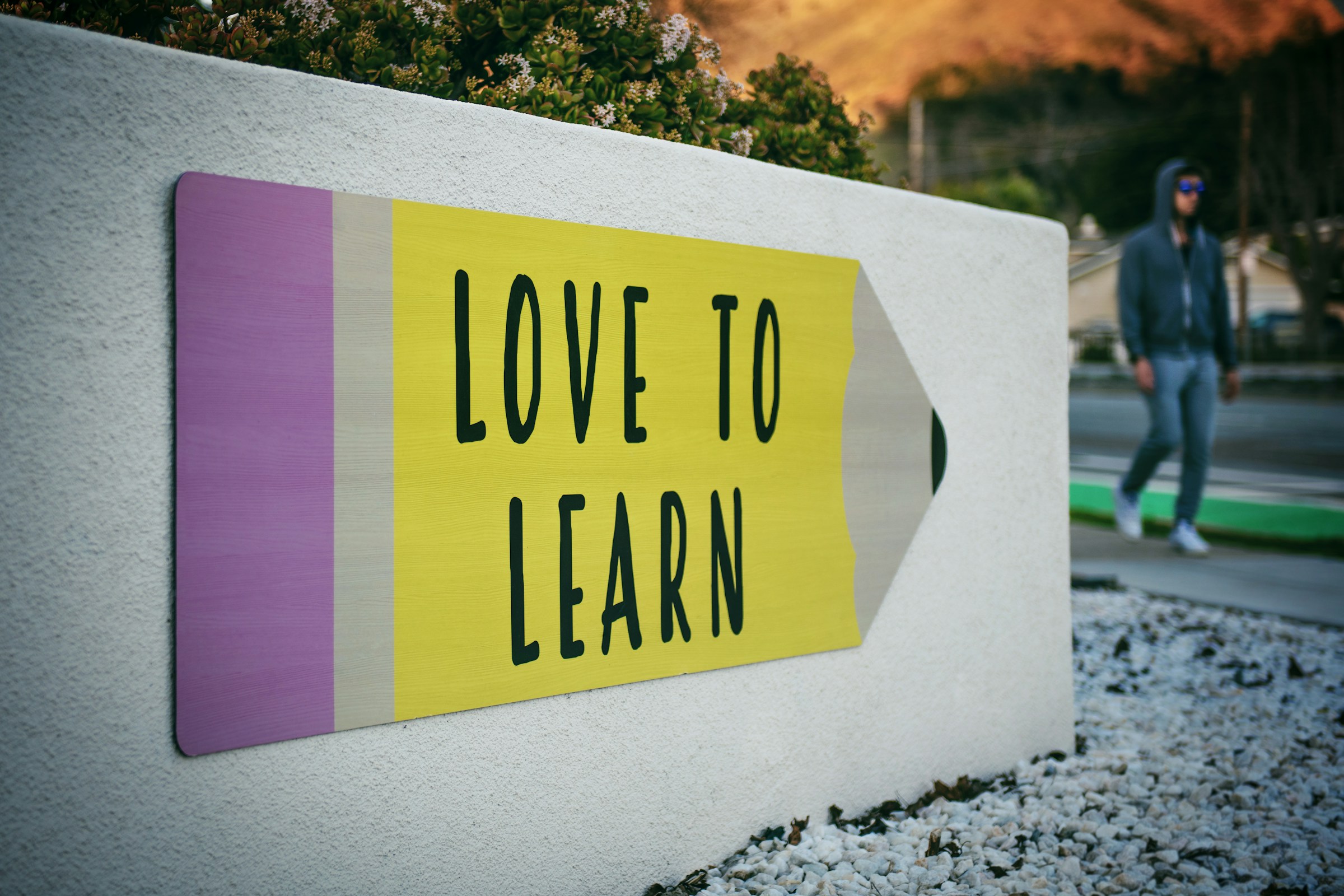About one year ago, I was looking for a new tool to take notes. I’ve seen a colleague use Bear for note-taking, and I was amazed by the Markdown capabilities and the ease of use. Yet Bear is only available on iOS and macOS, but I wanted to use it on every device and OS I am using. Back in the days, I used OneNote and later Evernote for a while but somehow stopped using it. So when I was googling for note-taking apps, I was quite happy to hear about this fairly new project called Notion. And this discovery changed my workflow dramatically during the next few weeks and months. One year later, I am still using it daily, and I haven’t heard of many people around me using it, so I want to wholeheartedly recommend you Notion and tell you what it is all about.
So let’s grab a coffee and talk about: Notion.
Not just a neat Markdown note app
The first noticeable thing for me was the intuitive way to write nicely formatted, good-looking notes using the Markdown shortcuts I am already using for README.md files, in JIRA, Redmine, Nuclino, and similar tools. It supports most of the Markdown components you might need to format a page (https://www.markdownguide.org/tools/notion/), yet some special features are not supported or need to be handled differently. Yet, Notion is not just a note app with Markdown support. It’s so much more!
Pages
When starting completely fresh, you might start by creating a new Page:
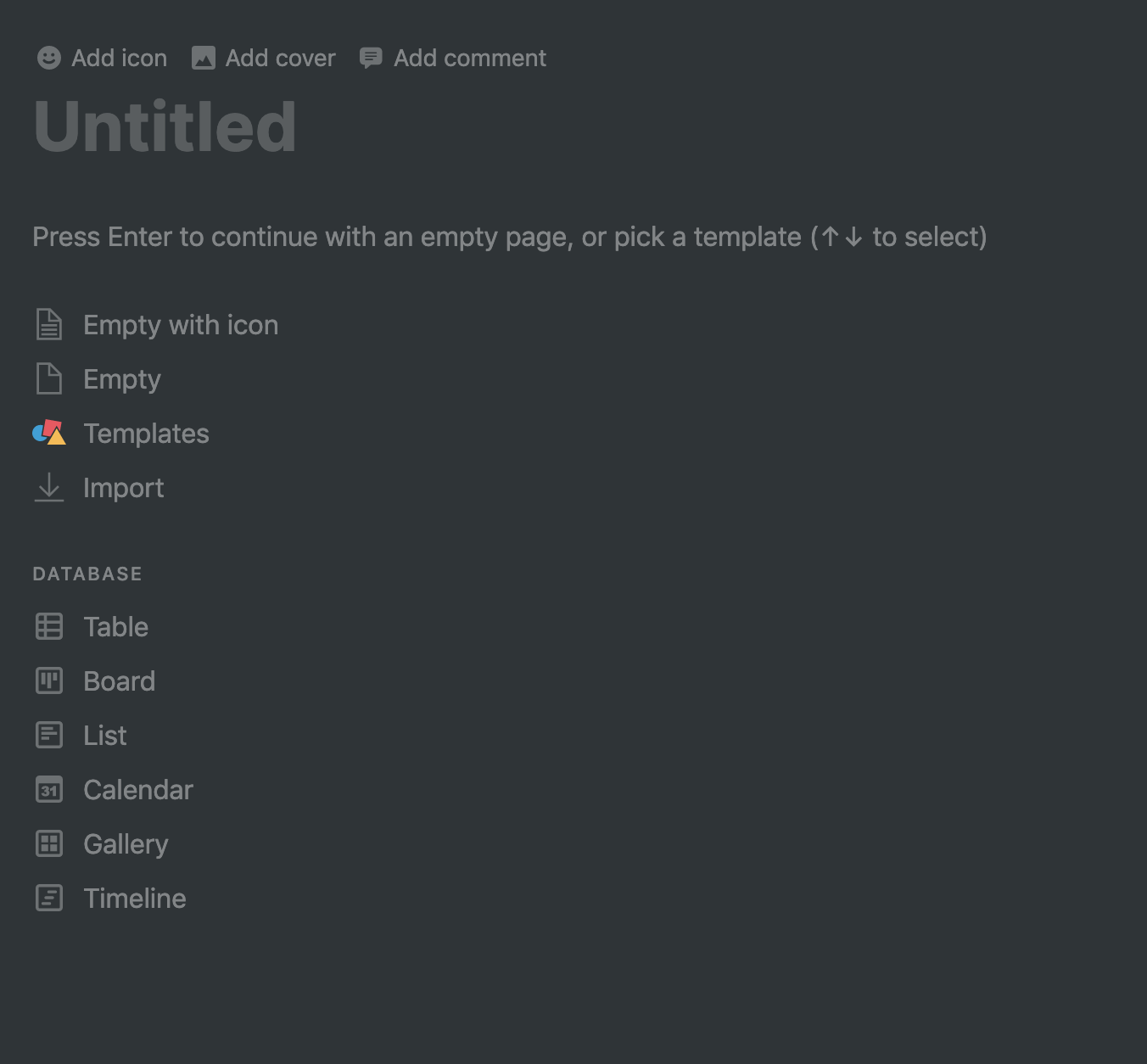
You can start your own page (with or without an icon) or you can start by duplicating one of the many templates available on the web: https://www.notion.so/templates
After starting with your new page, you have additional possibilities to make it look nicer. There’s the option to add a page header, either from your own image, from the web, or by browsing through the Unsplash library, which is directly integrated into the Notion app. Additionally, you can set the font style and width of your page.
Templates
Maybe you just created a small note page that won’t be reusable. But maybe you created a schema that you reuse in the future! Examples could be: a collection of interview questions during the hiring process, a protocol for (e.g., your feedback) meetings, a journal page you want to reuse daily or weekly. And that’s the great thing: you can reuse them as a template. Or even better: you can share them with others who can (if you enable the option) duplicate the page to use it on their own.
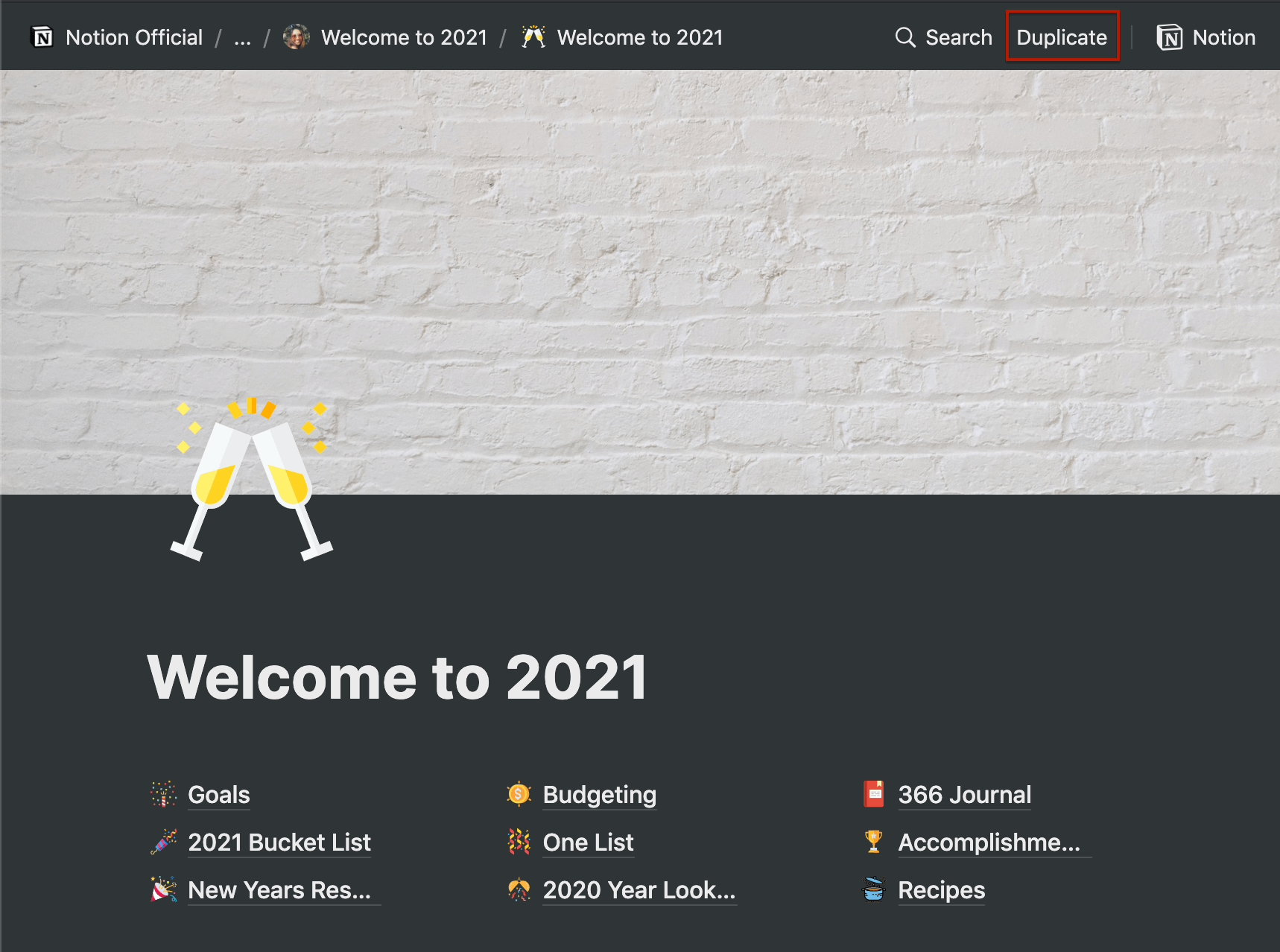
Export
There will be a point where you might want to copy your content from Notion to a different format or platform. For this purpose, you can export pages as PDF, HTML, or Markdown. But you can also copy&paste directly from Notion to other tools like your favorite IDE or a rich text editor via Markdown. I personally use Notion to write and organize all my blog posts and then copy them manually to WordPress.
You can also use your Notion pages to create a simple website, link between pages, and add databases in different views (we’ll talk about that in a second)!
Collaboration
Above all that, Notion is not just a nice toy for lone wolfs. It has the possibility to create shared workspaces. During the last year, they have added a lot of features for using it as a remote team. Commenting, mentioning other users, real-time collaboration, you name it, they really made a great effort to fight the struggles we are all facing during the pandemic: https://www.notion.so/remote
They also added features for using Notion on an enterprise level, like SSO, additional permission management, automatic user provisioning via SCIM API, or Bulk PDF export. Sounds great, but I’ve never used it on an enterprise level, so I can’t talk about any personal experience with this.
Web Clipper
Another great feature is the Notion Web Clipper for Chrome, Firefox, and mobile devices! It lets you save websites and app content to Notion. It does that by parsing a website, extracting the necessary content from the body, and transforming it into Markdown blocks in your Notion page. I often use this to save Tweets or blog posts into a Reading List:
Blocks
I’ve mentioned the term “Blocks” above. If you used something like WordPress, Sonata, or any CMS during the last 10 years, you should be familiar with the concept. For those who haven’t, directly from the NotionHQ:
“A block is any single piece of content you add to your page, like a to-do item, an image, a code block, an embedded file, etc. Think of your page as being made up of these building blocks.”
All blocks can be created by starting a new word with “/” to get the autocomplete menu with over 50 possible blocks, databases, embeds, and more!
Did you say databases?
Yes, I did! And this is the exciting part of Notion! You can create a database with your own columns and add new “pages” as entries into this database, all containing exactly these attributes. You can filter the database; you can hide or show specific columns, you can sort it, save multiple views, you can add relations between databases, and so much more! It is really powerful, and this feature alone would give me content for at least two blog posts.
But thankfully, a lot of great writers already explained it in depth! So I will recommend you to read this article if you want to find out more details about databases in Notion: https://www.notion.so/Intro-to-databases-fd8cd2d212f74c50954c11086d85997e
As of now, there are six different views to choose from:
- List
- Table
- Board
- Gallery
- Timeline
- Calendar
I really like the multi-select attribute field, which makes it possible to add tags for each entry. With this feature, you can easily categorize your entries!
Real world examples
Is your brain already going crazy about what you could do with this amazing tool? When I started out with Notion – I kid you not – I was trying to put everything into Notion pages. There are so many great use cases where you can use it! I can once again refer you to the Notion template page: https://www.notion.so/templates and another great resource to give you some inspiration and great templates to start from https://notionpages.com/.
This is just my small list of things for which I have used Notion:
- Personal dashboard A collection of goals, tasks, projects, inspirational quotes, etc.
- Vacation planning
Flight tickets, travel routes, train timetables, your hotel reservation with the hotel’s address, phone number, and an embedded Google Maps location to quickly navigate your way to your destination. On top of that, you could use it to brainstorm several destination possibilities and save them for later. - Moving checklists
When I was moving in with my girlfriend, we used Notion for collaborating on a list of things we need to buy, give away or organize (like canceling utility contracts). - Financial planning
While I use (and love) YNAB to do my budgeting and keep track of my spendings and earnings, I use Notion to get a monthly snapshot of my net worth through all bank/broker accounts and calculate the monthly growth. - Movie list
Either you’ve seen a movie that you really liked, or you want to organize the movies that you absolutely want to watch in the future. You can even add trailers, thumbnail images, create the entries directly from IMDb, and use the gallery view to have a great overview of your personal movie list.
There are some examples available online:
- https://www.notion.so/dc2ed70fce744cd093860a0387de9967?v=eceb6a51e3d441ca95ce899ab6a7706d
- https://www.notion.so/Movie-List-96dd44928cbc4c2487f8433af8ed47b0
- Recipe list
We tried a lot of new recipes this year. Some were amazing, and we wanted to add them to our normal repertoire. Some were not, and we want to be sure to never try them again 😅 As with the movies, you can add manual entries, rate the recipes, add your own photos or clip the recipe directly from a web page! - Content planning
Planning & researching ideas for this blog. - Work-related pages
I used it for interview questions, meeting protocols, preparing for presentations, keeping the most important information about a project at hand, retrospectives, researching, or debugging a complex topic.
As mentioned before, we are not using it officially in our company, so I am only using it as a personal productivity tool. - Project management
Nevertheless, I am using the project management features (like a Kanban Board, Sprint Reviews) and a few, let’s call them startup-related features (like Moodboards, Business Canvas, Customer Interviews) for one of my side projects
Conclusion
I’ve only talked about the advantages of Notion yet. And while I am a delighted user, there are a few things that Notion is not as good as I would like it to be! For example, I am unable to replace Todoist with Notion for its missing feature of recurring tasks (and natural language processing). And the time it needs to load is just too long to add a task on your phone quickly. Notion is not a task manager. On the other hand, it can be if you don’t need to handle recurring tasks. It can also be a documentation tool for your team or a personal life organizer! It has a lot of potential and can be used in a lot of different ways.
It is free to use if you only use it for your own and definitely not expensive if you want to collaborate in a small team: https://www.notion.so/pricing.
I can only recommend you to give it a try and see for yourself how it looks, how it feels, and what you can do with it.
Happy organizing everyone!